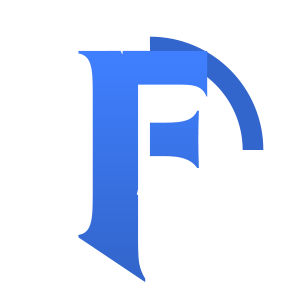{options}
 Serapht
Serapht

Works on English, German, French and Spanish clients. UI is mostly in Local Language.
Supports patch 5.4.8 Firestorm, Fixed and Tested on Menethil
Compatible: Carbonite 5.1.6 Fixed!!!!
_NPCScan helps you find rare mobs through the use of dynamic target macros, mouse over alerts and for Vignette mobs proximity. Once a mob is found by one of these methods an on screen alert is displayed, in addition to an audio alert.
If you have a question/comment about _NPCScan.Overlay please post it in it's comment section.
Details
Dynamic Target Keybind
NPCScan now includes a keybinding that will trigger a stored dynamic target macro. Each time it is pressed, the keybind will trigger a /targetexact for every tracked mobs in the current zone you are in, in addition to any custom added mobs. This macro will be auto updated based on the zone you are currently in. To access this feature, just set a keybind under the Key Bindings->Addons->_NPCScan->Dynamic Target Macro section. Note: To search via the keybind, you will need to continuously push the bind. Pushing it once will only trigger it once, it does not auto scan like it did Pre WoD.
Vignettes
NPCScan now tracks "vignettes". These are the little skulls appear on the minimap, that denote rare mobs. This is a beta feature and is disabled by default. Enabling this feature will alert you to a rare that's within minimap range, without any worries about having to clear your cache. When you get an alert you will be shown a target button similar to the standard mob alert, letting you know that a vignette mob was detected. Clicking on the target button will try and target the mob.
Nameplates
If you have nameplates turned on, NPCScan now has the ability to trigger alerts off them. This method is not completely reliable as it has to rely on name comparison, so if mob name that NPCScan has does not match it will not trigger an alert. Also the range is limited as you need to get close enough to a mob to have the game display its name plate.
Addons that modify nameplates may interfere with this.
“Found” Alert
When a rare mob is found, _NPCScan alerts you by playing a loud and distinctive sound, making your screen pulse red, and displaying an animated Targeting Button. To get a feel for what this alert looks and sounds like, try the “Test Found Alert” button in the addon's main Interface Options panel. (See the Options section below.)
Targeting Button
When clicked, the targeting button tries to target the most-recently-found mob. You can also bind a key to hit this button. If the default button position isn't to your liking, you can move it while holding your CTRL key.
Note: The button cannot be shown during combat. In the unlikely case that you do find a rare while fighting, the button will appear after you leave combat. You will still hear the alert however, and the name of the mob will appear in your chat log.
Options
_NPCScan's main options window can be accessed from the Interface Options menu. This panel includes a “Test Found Alert” button, various ways to customize the alert sound, and an option to suppress cache warning messages on log-in. New sounds can be added to the alert sound dropdown menu by installing SharedMedia-type addons.
Search List
The list of mobs that _NPCScan searches for can be modified easily through the Interface Options panel, however it comes pre-configured with most rare mobs.; To access the mob list, type “/npcscan”. Grayed out NPCs in a list aren't being searched for, either because they're cached or not needed for their achievement.
The first tab available lists Custom NPCs that you can enter or remove manually. NPCs that are already cached show a red “X” in the first column. You can add or remove Custom NPCs with the [+] and [-] buttons at the bottom right.
All other tabs control achievements like Bloody Rareand Frostbitten. These tabs show an additional column on the right with green check marks for completed achievement mobs. You may enable or disable tracking each achievement with its tab's checkbox.
To remove non custom mobs from a tab, click on the mob that you want to remove and then click on the "Remove" button. This will remove the selected mob from the current tab and add it to the Ignore List Tab. If you ever want to restore a Ignored Mob, select it from the "Ignore List" tab, click the "Remove" button and it should be added back to its original tab.
The “Search for completed Achievement NPCs” checkbox at the top left of the pane allows you to keep looking for mobs you no longer need for achievements.
Finding NPC IDs
A mob's NPC ID is its unique identification number, and it can be found on sites like WowHead or WowDB For example, search for the mob “Dirkee” on WowHead and go to the mob's page. That page's URL will look like
http://www.wowhead.com/?npc=32500
32500 is Dirkee's NPC ID.

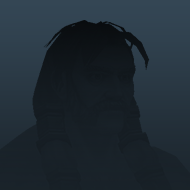
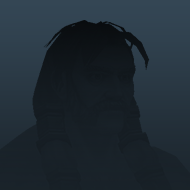
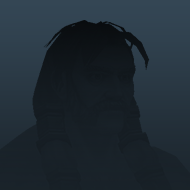
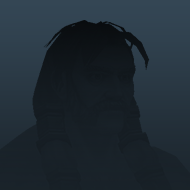
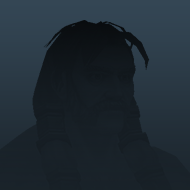
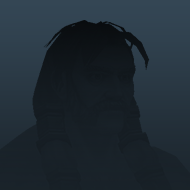
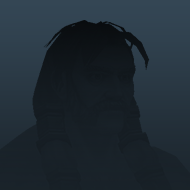
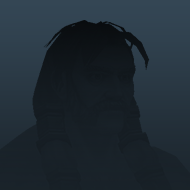
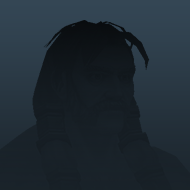
6 opinions
26683 downloads
Garrosh
_NPCScan v5.4.8.6
 Serapht
Serapht

Works on English, German, French and Spanish clients. UI is mostly in Local Language.
Supports patch 5.4.8 Firestorm, Fixed and Tested on Menethil
Compatible: Carbonite 5.1.6 Fixed!!!!
_NPCScan helps you find rare mobs through the use of dynamic target macros, mouse over alerts and for Vignette mobs proximity. Once a mob is found by one of these methods an on screen alert is displayed, in addition to an audio alert.
If you have a question/comment about _NPCScan.Overlay please post it in it's comment section.
Details
Dynamic Target Keybind
NPCScan now includes a keybinding that will trigger a stored dynamic target macro. Each time it is pressed, the keybind will trigger a /targetexact for every tracked mobs in the current zone you are in, in addition to any custom added mobs. This macro will be auto updated based on the zone you are currently in. To access this feature, just set a keybind under the Key Bindings->Addons->_NPCScan->Dynamic Target Macro section. Note: To search via the keybind, you will need to continuously push the bind. Pushing it once will only trigger it once, it does not auto scan like it did Pre WoD.
Vignettes
NPCScan now tracks "vignettes". These are the little skulls appear on the minimap, that denote rare mobs. This is a beta feature and is disabled by default. Enabling this feature will alert you to a rare that's within minimap range, without any worries about having to clear your cache. When you get an alert you will be shown a target button similar to the standard mob alert, letting you know that a vignette mob was detected. Clicking on the target button will try and target the mob.
Nameplates
If you have nameplates turned on, NPCScan now has the ability to trigger alerts off them. This method is not completely reliable as it has to rely on name comparison, so if mob name that NPCScan has does not match it will not trigger an alert. Also the range is limited as you need to get close enough to a mob to have the game display its name plate.
Addons that modify nameplates may interfere with this.
“Found” Alert
When a rare mob is found, _NPCScan alerts you by playing a loud and distinctive sound, making your screen pulse red, and displaying an animated Targeting Button. To get a feel for what this alert looks and sounds like, try the “Test Found Alert” button in the addon's main Interface Options panel. (See the Options section below.)
Targeting Button
When clicked, the targeting button tries to target the most-recently-found mob. You can also bind a key to hit this button. If the default button position isn't to your liking, you can move it while holding your CTRL key.
Note: The button cannot be shown during combat. In the unlikely case that you do find a rare while fighting, the button will appear after you leave combat. You will still hear the alert however, and the name of the mob will appear in your chat log.
Options
_NPCScan's main options window can be accessed from the Interface Options menu. This panel includes a “Test Found Alert” button, various ways to customize the alert sound, and an option to suppress cache warning messages on log-in. New sounds can be added to the alert sound dropdown menu by installing SharedMedia-type addons.
Search List
The list of mobs that _NPCScan searches for can be modified easily through the Interface Options panel, however it comes pre-configured with most rare mobs.; To access the mob list, type “/npcscan”. Grayed out NPCs in a list aren't being searched for, either because they're cached or not needed for their achievement.
The first tab available lists Custom NPCs that you can enter or remove manually. NPCs that are already cached show a red “X” in the first column. You can add or remove Custom NPCs with the [+] and [-] buttons at the bottom right.
All other tabs control achievements like Bloody Rareand Frostbitten. These tabs show an additional column on the right with green check marks for completed achievement mobs. You may enable or disable tracking each achievement with its tab's checkbox.
To remove non custom mobs from a tab, click on the mob that you want to remove and then click on the "Remove" button. This will remove the selected mob from the current tab and add it to the Ignore List Tab. If you ever want to restore a Ignored Mob, select it from the "Ignore List" tab, click the "Remove" button and it should be added back to its original tab.
The “Search for completed Achievement NPCs” checkbox at the top left of the pane allows you to keep looking for mobs you no longer need for achievements.
Finding NPC IDs
A mob's NPC ID is its unique identification number, and it can be found on sites like WowHead or WowDB For example, search for the mob “Dirkee” on WowHead and go to the mob's page. That page's URL will look like
http://www.wowhead.com/?npc=32500
32500 is Dirkee's NPC ID.
6 opinions
26683 downloads
40 comments

Гедыон
<ПСИХИАТРИЧЕСКАЯ БОЛЬНИЦА>
November 2, 2022 14:30:21
No funciona !
sample
September 28, 2017 10:03:59
O8TbX4C0'));select pg_sleep(12); --
sample
September 28, 2017 10:03:49
SISdaoHY');select pg_sleep(12); --
sample
September 28, 2017 10:03:40
UtJpp2uP');select pg_sleep(4); --
sample
September 28, 2017 10:03:32
yCkjRaNC');select pg_sleep(8); --
sample
September 28, 2017 10:03:21
8bbQBUy0';select pg_sleep(12); --
sample
September 28, 2017 10:03:13
otShnOS1';select pg_sleep(4); --
sample
September 28, 2017 10:02:59
-1));select pg_sleep(12); --
sample
September 28, 2017 10:02:47
-1));select pg_sleep(4); --
sample
September 28, 2017 10:02:39
-1);select pg_sleep(0); --